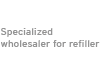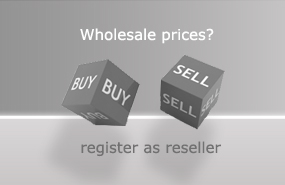Refill instructions HP 303, 303 XL colour
Preparation for filling:
To fill the HP 303, 303 XL cartridge you will need the following:
- an absorbent work surface
- a cutter knife or a spatula
- 3 refill syringes with needles
- Ink (303 per colour max. 2 ml, 303 XL per colour max. 4 ml)

Prepare your work area to prevent permanent ink spillage. It is best to place kitchen paper on an ink-repellent work surface (place mat).
Remove the HP 303, 303 XL colour cartridge from your printer and place it on the table in front of you. Using the utility knife, carefully remove the label from the top of the cartridge (Figure 1). Put the label aside; you will need it when you refill the cartridge.
Now you can see the filling holes of the cartridge. When filling the HP 303, 303 XL cartridge, you need to distinguish whether you bought your cartridge separately or whether you have a starter cartridge. Starter cartridges are the cartridges that came with your printer when you bought it. These cartridges can differ in the arrangement of the ink chambers. Figure 2 shows the ink chamber layout of a purchased cartridge and Figure 3 shows the ink chamber layout of a starter cartridge.
If you are not sure which ink to put where, you can try it first. For example, take a needle and insert it into the appropriate chamber. When you pull the needle out, you can see which ink is in it.
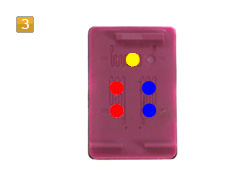
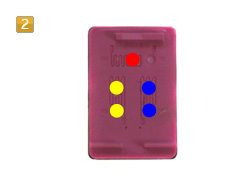
Filling the HP 303, 303 XL:

Take the refill syringe and attach the needle to the syringe. Aspirate the recommended amount of ink.
With the refill syringe attached, push the refill syringe into the inside of the HP 303, 303 XL ink cartridge (Figure 3). You will feel a slight resistance from the sponge inside the cartridge. If you insert the needle at a slight angle, you will reach the filter screen in the cartridge after 32mm. Do not pierce the filter screen as this will allow the ink to flow freely out of the cartridge. Insert the needle no more than 3cm into the cartridge.
Slowly pour in the ink. If some ink comes out of the top of the cartridge, remove some more. One ink chamber is now full. Repeat the process for the other two ink chambers.
After filling:
To prevent a vacuum forming in the cartridge, there is a kind of labyrinth system on the cartridge lid. This system provides ventilation while you are printing with the cartridge.
The vent (circle 1) shown in Figure 5 is connected to the end of the duct system (circle 2). This channel system equalises the pressure.
As the cartridge has three different ink chambers, there are three channel systems with three ends (circles 2, 3 and 4). These ends must not be taped over when you put the label back on the cartridge (Figure 6). Now you can put the cartridge back into the printer.


Special features of the HP 303, 303 XL:
After inserting the refilled cartridge, your printer may display an error message indicating that the ink cartridge is empty. In this case, ignore the message and your printer will continue to print. However, it will continue to print without an ink level indicator because your printer recognises the cartridge by its serial number and has counted the ink level as empty.
If it is not possible to ignore this message and get the printer to work, the only option is to replace the cartridge with another filled cartridge or a new HP cartridge, as there is currently no reset method as with older HP cartridges.
Tip: Printers usually remember the last three cartridges by their serial number. If you have several cartridges of the same type, try to get one of the others to work, or insert them into your machine one at a time until, for example, the last one you filled can be re-inserted and recognised as the fourth. In this way, your printer will gradually overwrite the last three stored serial numbers.
However, we cannot guarantee that the above methods will work.
 Refill ink set compatible for HP 303 and HP 305 Ink Cartridges, DeskJet, DeskJet Plus, Envy, Envy Pro
Refill ink set compatible for HP 303 and HP 305 Ink Cartridges, DeskJet, DeskJet Plus, Envy, Envy Pro
 Ink Syringes with Needles (5 pcs.)
Ink Syringes with Needles (5 pcs.)
 Refill ink kit compatible for HP 303 and HP 305 ink cartridges, cyan
Refill ink kit compatible for HP 303 and HP 305 ink cartridges, cyan
 Refill ink kit compatible for HP 303 and HP 305 ink cartridges, magenta
Refill ink kit compatible for HP 303 and HP 305 ink cartridges, magenta
 Refill ink kit compatible for HP 303 and HP 305 ink cartridges, yellow
Refill ink kit compatible for HP 303 and HP 305 ink cartridges, yellow